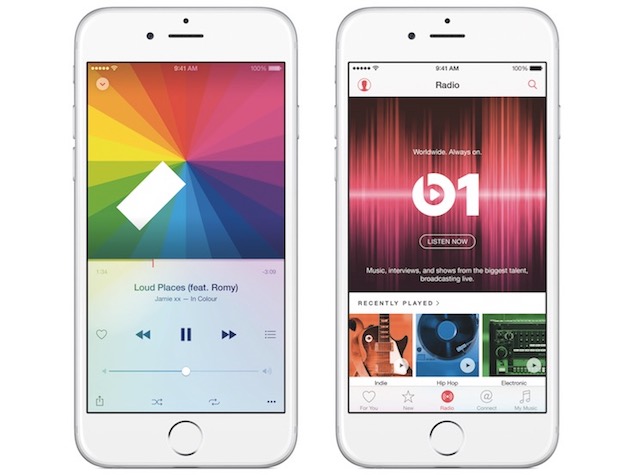Apple Music launched on Tuesday and everyone is getting a free 3-month trial to enjoy the service and see if it works for them. While Beats 1 Radio is free for life and should be available even if you aren’t an Apple Music subscriber, if you did sign up for Apple’s music streaming service – you would’ve been asked to choose between an Individual plan and Family Plan if you did – you will be automatically billed for renewal of your plan the day it expires since Apple already has your credit card details from when you created your iTunes account.
While the trial is free, it’s possible you received an alert from your bank that some amount has been charged to your card. This is usually a dummy charge to see if your card is indeed valid. Sometimes, a new transaction on your iTunes account triggers the billing of an old charge – for example we were billed Rs. 120 for an app we bought last week when we started our Apple Music trial, something we’ve noticed before as well.
(Also see: Apple Music’s Beats 1 Radio: 10 Things to Know)
It’s extremely likely you are enjoying Apple Music right now, but it’s possible you’ll stop using the service at some point during the free trial because you realise it’s not for you or maybe you’ll forget about it completely. Even if you stop using the service, you will still be charged the renewal fee the day your trial expires. Thankfully, there’s a very simple way to stop this.
(Also see: Everything You Need to Know About Apple Music)
Don’t worry, if you continue to use Apple Music and find it good value, you can continue to use the service even if you disable the auto-renewal. By disabling this now, you are just giving yourself the safety net should you stop using the service at some point in the future.
Here’s you can disable auto-renewal of your Apple Music subscription:
If you are on iPhone, iPad, or iPod touch
1) Open the Music app.
2) Tap on the Person icon at the top-left corner of the screen. Sign in with your Apple ID and password if promoted.
3) Tap on View Apple ID. Again, enter your Apple ID password if prompted.
4) Under Subscriptions tap on Manage.
5) Under Renew Options toggle Automatic Renewal to Off.
If you are on Windows or Mac
1) Open iTunes and switch to the Music view.
2) At the top right corner, click on the Person icon with your name next to it. If you aren’t logged in, you’ll see the words Sign In – enter Apple ID and password when prompted
3) From the drop down options select Account Info and select Apple ID password when prompted.
4) On the resultant screen, scroll down to the Settings section and find Subscriptions. Click on Manage next to it.
5) Under Apple Music Membership, change Automatic Renewal to Off.
(Also see: Apple Music’s Beats 1 Radio: 10 Things to Know)