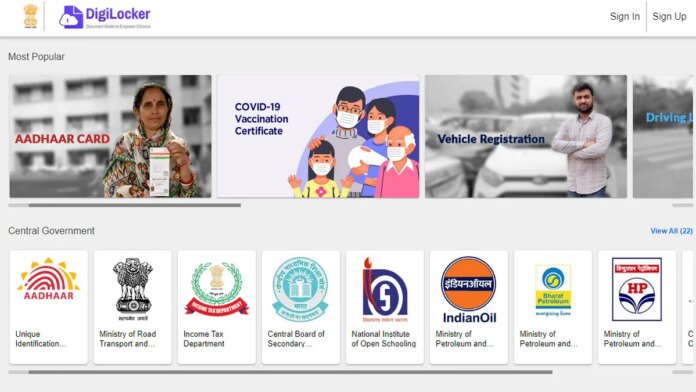Documents can also be issued and uploaded in DigiLocker. Issued documents are e-documents that are issued by government agencies directly to an individual from the original source. These documents are placed in the issued documents section as URLs. Uploaded documents are uploaded by the user. These can contain .pdf, .jpeg, and .png files up to 10MB in size.
How To Upload Documents To DigiLocker via website
first you DigiLocker website Go to and click on Sign Up in the top right corner.
Now you will be asked to enter your full name, date of birth, gender, mobile number, email id and Aadhaar number. You will also need to set a 6 digit PIN which will be your password. After that you have to click on the submit button.
After that an OTP will be sent to your registered number.
After filling the OTP, you have to click on Submit.
After this you are asked to enter a username. After filling it, you click on Submit and your account is created here.
Now you will see the direct DigiLocker homepage.
Here you have to click on Uploaded Documents which is on the left side of the page.
Here you click on Upload.
Select the file you want to upload from the computer and then click on Open. You can also select more than one file.
Now you can see this in the Fine Uploaded Documents section.
You can also select the document type for the uploaded file. Next to the file, you get the Select Doc Type option. Click on it and it will show you a list like electricity bill, dependency certificate, integrated certificate, identification certificate, and many more options.
How to upload documents to DigiLocker via app
DigiLocker app Sign up Sign In.
On the dashboard you click on the burger menu in the upper left.
Select Upload Documents.
Now click on the upload button which is above the menu button.
Now you are asked to give permissions to the app for your files.
Now from among other apps, you can select the file or content that you want to upload.
After selecting the files, you go to your phone’s storage through the app itself. From here you can find and select the file and then click on Upload.
The content of another app opens the file in your phone’s default browser.