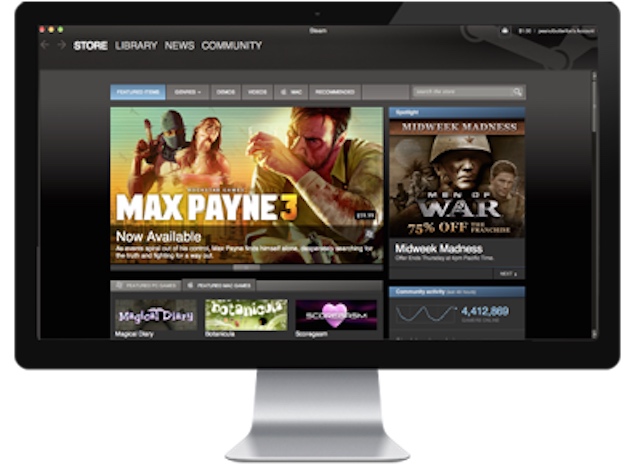Valve’s PC game distribution platform Steam has been in the news lately for a lot of reasons, such as allowing (and the removing) paid mods from Skyrim, or for adding a slew of features such as an in-game frame rate counter. One of Steam’s many useful features is Family Sharing. As the name suggests, with this feature you can share your library of Steam games with friends and family.
To do this, you’ll need access to the computer on which your friends and/ or family play, and you will have to share your Steam account credentials (username and password) on their machine. From there, it’s a relatively straightforward process.
- Enable Steam Guard
- Authorise the second computer
- Start sharing
On your own computer, go to the Steam settings menu. Click on Account. Select Manage my account with Steam Guard security.
On your friend’s (or family member’s) PC, log in with your Steam account. Go to settings, click on Family. Choose Authorize this computer.
On the same PC, after authorising it, log out of your Steam account. Let your friend/ family member now log into their own account. Now they can download and install games from your Steam library.
Please note:
-
You can authorise up to 5 accounts and 10 computers to access your Steam gaming library.
-
You cannot play any games simultaneously. If someone is using games from your library, then you can’t play at the same time. What this means is, if someone is playing Counter-Strike from your library, you cannot play Team Fortress 2 at the same time.
-
You can’t use Family Sharing to play games normally unavailable in your region.