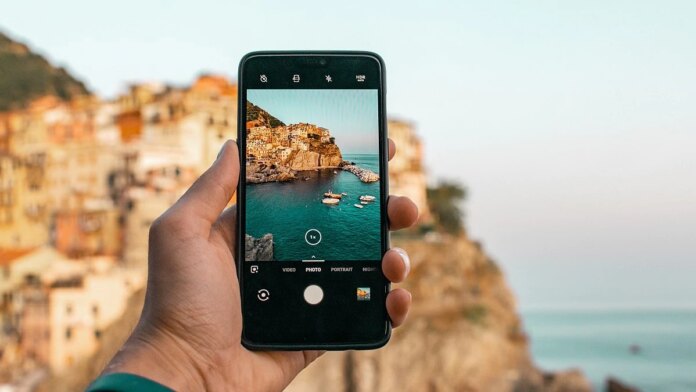Here we are telling you the easiest (Link Sharing) and fastest (Nearby Share) way to share images and videos on Google Photos, by which you can easily share photos / videos from your smartphone or tablet.
How to share Google Photos with anyone on the internet
- This method is very useful for those users who do not use Google Photos. This creates a public link for the shared photo or video that can be easily accessed by another user.
- Open the Google Photos app on your smartphone or tablet.
- Tap and drag to select any photos or videos you want to share.
- Tap on the Share icon and find the Create link option.
- Open an app like WhatsApp or Gmail, then paste the link to share.
Sharing a photo with a link can be easy, but it’s not a very private method. Anyone who has that link can access the photos and videos. If you want to do it more privately, you can do so with Google Photos’ in-app messaging service or through a shared album. If you are near that person or in the same room, then you can also share heavy videos and photos through Nearby Share.
How to share Google Photos with Shared Albums
- Open the Google Photos app on your smartphone or tablet.
- Tap Sharing and then select Create shared album.
- After giving the album a title, tap Select photos to select the images and videos.
- After selecting all the photos you need, tap on Share.
- Now you can select the contacts you want to share with in the Google Photos app.
These contacts can view that shared album in their Google Photos app.
How to share Google Photos with via in-app Messages
- Open the Google Photos app on your smartphone or tablet.
- Tap to select a photo, or tap and drag to select the video and photo to be shared.
- Select the Share button.
- Look for the Send option in the Google Photos section.
Here you can select the contacts with whom you want to share.
How to share Google Photos with via Nearby Share (Android only)
- Open the Google Photos app on your Android smartphone.
- Tap to select a photo, or tap and drag to select the video and photo to be shared.
- Select the Share button.
- Tap Nearby Share and then select the user you want to share with.
- The person receiving will also have to enable Nearby Share by going to Settings.
Ask the receiver to tap Accept so that the transfer can begin. Then wait till the process is completed.
Gadgets 360 for the latest tech news, smartphone reviews and exclusive offers on popular mobiles Android Download the app and send us Google News Follow on.