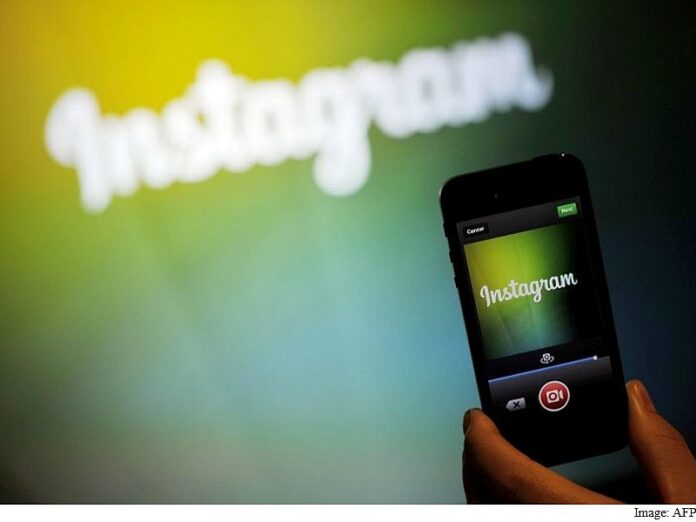But have you ever tried downloading a copy of the photos shared on Instagram? As you may have discovered, the social network only lets users post photos and videos – it doesn’t allow anyone (even you) to save or download the photos from within the app. This way the service tries to protect the rights of the Instagram users who share photos on the app. But there are few workarounds that can help users to save the photos they have uploaded to Instagram.
Via third-party apps on the phone
One of the most widely used third-party Android apps to download Instagram photos is InstaSave, which allows you to save Instagram photos to your device storage, so you can see the pictures anytime, anywhere. The InstaSave app can be downloaded via Google Play.
Note that this and the other apps and services mentioned in this article are third-party software not affiliated to Instagram. These apps use Instagram Oauth for login, which means that although your password remains secure, the entire feed is accessible to the apps. And it’s important to note that you can’t always be sure about the password security either – see instances of rogue apps later in the article. If you understand this, it’s safe to proceed with use of these services.
To save your Instagram pictures, download the InstaSave app on your Android device, and sign in with your Instagram credentials. Once signed-in, the InstaSave app will show the photo stream and will allow images to be selected for download. Users can then choose the photos to download and tap the save button, which appears below the photo with a download icon. On tapping the icon, users will be offered with the location where the photos will be saved on the mobile device. You can then find the photos using the Gallery app on your device. InstaSave also allows you to search for users and tags to find images to save.
Android users can also use other apps, such as Photo Saver For Instagram, for downloading Instagram photos. On the other hand, iOS users can download InstaGrab – a new way to view all your Instagram pics from the App Store, to download Instagram photos to the camera roll on the device. The iOS app functions similarly to the Android apps mentioned above.
While the apps mentioned above worked at the time of filing this report, it’s possible that Instagram policy changes may break them in the future. Instagram recently limited third-party apps after an app named InstaAgent was found to ‘harvest’ user names and passwords and send them to an unknown server. The app called “Who Viewed Your Profile – InstaAgent” was available for download via Google Play and App Store was able to send user credentials to a remote server in clear text.
Download Instagram Photos on PC
Users can also download Instagram photos on their PCs to keep a copy of the shared photos on the desktop. Note that like the apps mentioned above, this is a third-party website, and not affiliated with Instagram. To download the photos from Instagram, users will need to go to the Instaport website on their browsers of the computer.
1) Log-in to Instagram using sign-in details.
2) On signing-in, users can either choose to download entire photos or just some of the select ones.
3) On selecting the photos to download, Instaport will ask for a location to keep the photos.
It’s worth noting that users will download the Instagram photos using the Instaport website in .zip files.
Save your own Instagram photos while posting
One of the easiest ways to keep a copy of your Instagram photos on your mobile is by opting to save both photos as well as videos on the device while posting available. The feature is available to all users in the app settings.
1) Go to your profile.
2) Tap on Options icon (Settings icon on iOS, hamburger menu on Android).
3) Slide the Save Original Photos setting to on.
Once Save Original Photos option is set to on, photos will automatically saved to your phone’s photo roll every time you post something on Instagram.
Note that people using Instagram on Android may see a delay in photos appearing in their phone’s Instagram photo album.
Did these steps help in downloading your videos and pictures from Instagram? Do you know any other apps or services to achieve the same? Let us know via the comments. For more tutorials, visit our How To section.