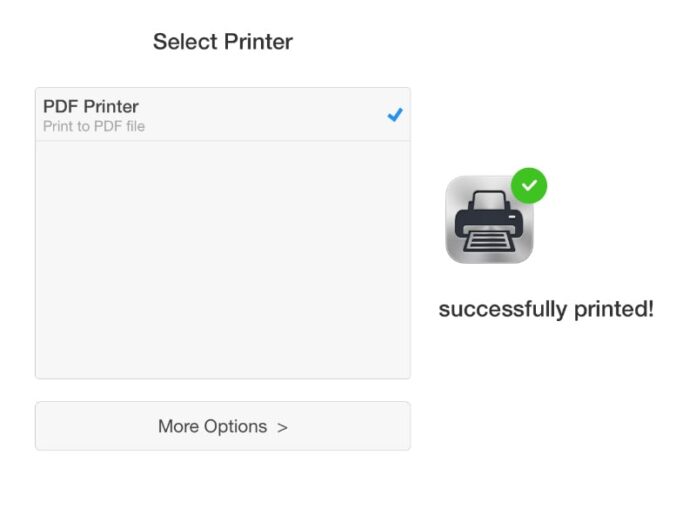Much as everyone wants paper to become obsolete, it just stubbornly refuses to go away from our lives. Thankfully in many situations, such as when you’re trying to show your tickets to enter an airport, soft copies of documents are accepted. You can just carry a PDF of your ticket on a smartphone and a physical copy of a photo ID to enter. Quite a few times you might get an email with a ticket or have it on a website. If you open these on your iPhone or iPad, printing them to pdf is an easy way to save them for reference. However, the method is not very obvious. Here are the different ways you can print any document to pdf from your iOS device.
How to print from iPhone, iPad, or iPod touch using AirPrint
A lot depends on the app. If the app you are printing from supports AirPrint, then follow these steps. If you don’t know if the app supports AirPrint, just see if you are able to follow these steps:
- Open the document or image you want to print.
- Tap the share button in the app and tap Print.
- Now you’ll see a pop-up, asking you to select the printer. A print preview appears below this.
- You can either 3D Touch any of the pages in the preview or pinch with two fingers (like when you try to zoom in).
- This will show you a preview of the pdf. Tap the share button on the bottom left.
- Now you can share to any app of your choice via the share sheet.
The easiest way to save these locally is to add these documents to iCloud Drive or just email them to yourself.
If you don’t see the print button, then the app probably doesn’t have AirPrint support. In this case you’ll need to copy the stuff you need to print to any other app that supports AirPrint – such as Apple’s Safari, Notes, or Photos – and then print them to pdf. If copying isn’t an option you can use a third-party app such as Printer Pro. After you’ve installed the app, try these steps.
- Open the file you want as usual in its app
- Tap the share button.
- Tap Print with Printer Pro.
- This will open the Printer Pro app, where you need to tap blue button on screen – Add Printer.
- Tap PDF Printer.
- Tap the blue Print button below.
Now Printer Pro will convert the document to pdf and save it in the app. To access it, just open Printer Pro, tap Documents and the pdf will appear there.You can easily transfer it to other apps such as Dropbox, or your favourite chat or mail apps by hitting the share icon and tapping Open in….
How do you print files to pdf from your iOS device? Let us know via the comments. For more tutorials, head to the How To section.